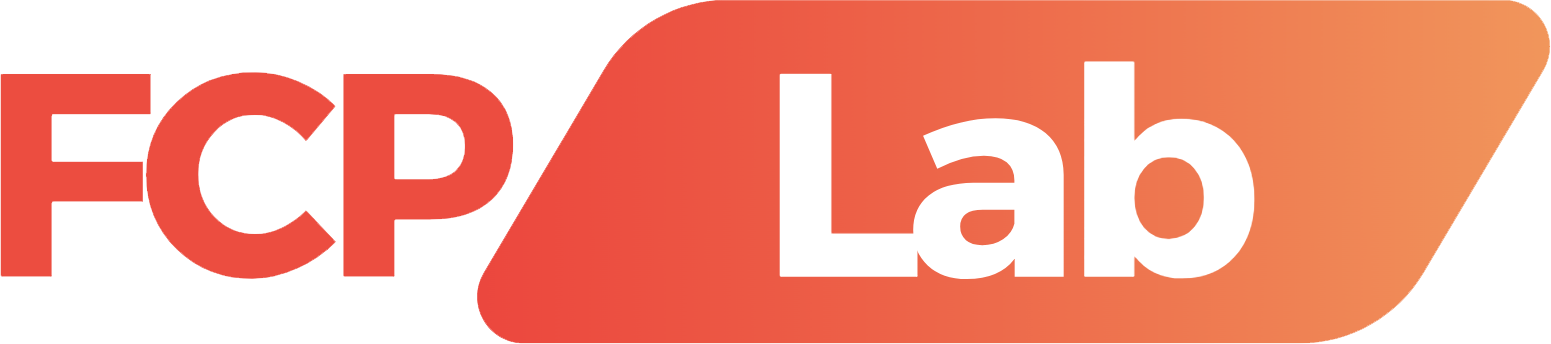If you want to buy an Apple laptop for 4K video editing in this article, I have three recommendations for you at three different price points.
I’m going to cover a budget MacBook option, the best bang for your buck MacBook option, and an extremely powerful, beastly MacBook option that will handle anything that you throw at it.
Sound cool? Okay, to save you time, I’ve linked the laptops that I recommend in this article because I respect your time.
Let’s get started now with the budget-friendly option. Whenever Apple released a new chip generation, like going from the M1 to the M2, it was a no-brainer to recommend the M2. But now that we’re seeing Apple go from the M2 to the M3, there’s not nearly as big of a performance jump, and there are now so many used and refurbished deals and sales on older MacBooks that you can save a ton of money and still get an extremely powerful laptop.
So with that said, I have two different low-budget video editing laptops for you to consider if you’re on a very tight budget. First, if you want a powerful video editing laptop that’s not going to break the bank, I’m going to recommend that you purchase the 13-inch M2 MacBook Air with the 512 gigabyte SSD upgrade, eight-core GPU, and 16GB of RAM, which retails at the time of writing this article for 1500 bucks. With this laptop, you’re getting all of the performance that you need for 4K video editing because this base version includes hardware encoders and decoders for H264, H265, ProRes, and ProRes Raw, meaning that this laptop can playback and render the video files filmed by many cameras today significantly faster than laptops that have Intel and AMD processors.

That said, though, I’m sure you’ve noticed that I did recommend some upgrades. And here’s why. Starting with the most important, the reason that I recommend that you upgrade to the 512 gigabyte SSD is that Apple has throttled the 256 gigabyte SSD, and made it approximately half the speed of the 512 gig model. This is going to make a huge difference when you are editing videos, so spending the extra $200 for this upgrade is completely worth it.
Next, the reason that I recommend 16GB of RAM is that while you can probably get by with eight gigs if you are only video editing once you start multitasking, say you have a web browser open in the background, or you’re playing music while you’re editing. Having 16 gigs of RAM is going to help your video editing software stay speedy. Alternatively, now if you want to save more money because 1500 bucks is just too dang expensive for a laptop.
Let’s talk about my second even cheaper budget video editing MacBook recommendation. And that is the M1 MacBook Air, which I’ve seen online at times for as cheap as 750 bucks on sale. And whenever I checked recently it was 850, which is not bad. Yes, this laptop came out in 2020, but it is still quite capable when it comes to 4K video editing. And if your budget is under $1,000, I think that it is a great choice.

Now, at this point, I’m sure you’re thinking, what about the 15-inch M2 MacBook Air that Apple recently introduced? Why are you skipping that laptop? It has better thermal performance than the 13-inch. Well, here’s the issue the 15-inch MacBook Air is newer if you configure it with the best possible specs for video editing, which would be to upgrade it to 16GB of RAM and a 512 gigabyte SSD for storage. The price is $1,700 new at the time of writing this article, which would not be bad if Apple’s base 14-inch MacBook Pro with the M2 Pro chip that is drastically faster wasn’t selling for only $200 more brand new.
I even saw it on Black Friday for $100 cheaper than the 15-inch M2 MacBook Air, so it’s really hard for me to recommend a 15-inch MacBook Air for 1700, when you can commonly get way more power for 1900 with the M2 Pro, so sorry, the 15 inch MacBook air is a no go for budget video editing, in my opinion. Just buy a base M2 MacBook Pro with the M2 Pro chip inside and you’re going to be much happier anyway.
This takes us to the best bang for your buck option, which is the 14-inch MacBook Pro with the M2 Pro chip, with a 12-core CPU and 19-core GPU, 16GB of RAM, and a one terabyte hard drive space for $2,500 at the time of making this video. Or you can get it for 1950 from Apple Refurbished. If you’re wondering why I’m not recommending the M3 Pro with similar specs, the reason is that while the M2 Pro and M3 Pro both have the same amount of 12 CPU cores, the M2 Pro has eight performance cores and four efficiency cores, while the M3 Pro only has six performance cores and six efficiency cores, which means that there’s not really a performance jump whenever you go from the M2 to the M3, and in some cases, the M3 Pro is going to have a performance drop because it has less memory bandwidth than the M2 Pro.

So it’s really a much better bang for your buck to just buy an M2 Pro, especially if you can find one refurbished or on sale Talking about the upgrades that I recommend for the M2 Pro, now, you will first notice that I recommended that you upgrade the CPU from ten core to 12 core, which is the highest level M2 Pro CPU that Apple offers before switching to the M2 Max chip. This bump of two CPU cores and three GPU cores over the base model is going to give you a nice boost in your editing speed and I think that it is worth it if you can afford it. Of course, if you want to save even more money, the M2 Pro with the ten-core CPU is still a great option, and it is light years better than any MacBook Air.
So I would buy even the cheapest M2 Pro that you can find if you need to save some more money. The second upgrade that I recommend for the best bang for your buck MacBook is that you need to upgrade the SSD from 512GB to 1TB. The reason for this is that just like the base level M2 MacBook Air, which only came with 256 gigs of memory, Apple was throttling and making approximately 50% slower. Well, that’s also true of the base 512 GB SSD in this M2 Pro MacBook. So if you want the absolute fastest SSD speeds, which for video editing, you do, you need to pony up the extra cash for the one terabyte SSD on this laptop.
Lastly, for memory, because I’m sure you’re wondering, I would stick with 16GB of RAM because the cost for you to upgrade the RAM to 32GB would probably better be spent on you just upgrading to the maxed-out version of this laptop that we need to talk about right now.
This final MacBook is an absolute beast that’s going to give you a crazy amount of power. So if you had at six K 8-K or 12 K raw video, which to be clear, the cheaper M2 Pro can handle. But if you want to edit that resolution and quality of footage as fast as possible and you have a larger budget this final laptop is the laptop that I would recommend for you. I know you’re probably thinking, this is easy. If I want the best MacBook, I just go to Apple’s website and max out the M3 Max for over 7000 bucks, right? Well, no actually, and you can actually think of this third laptop as another best bang for your buck option that’s going to give you even more power while still not getting anywhere close to the absolute maxed-out price for a laptop.
All right, for option number three, I’m going to recommend that you upgrade to the 16-inch MacBook Pro. Yes, we’re finally going up in size, but we are still sticking with the M2 Max and ignoring the M3 Max because in all my research, it’s looking like the M2 Max is going to give you very similar video editing performance to the M3 max, but you can get it for significantly cheaper, so don’t waste your money. Specifically, I recommend the M2 Max with the 12-core CPU and 30-core GPU, which you can get new for 3700 bucks or refurbished for 2900 bucks from Apple. At the time of writing this article, this is the entry-level M2 Max model, and it has one significant change over the M2 Pro that’s going to make a huge difference for video editing.
We got to talk about hardware encoders and decoders again. But don’t worry, I promise you this is the last time the M2 Max takes all of those encoders and decoders from those previous laptops, and it gives you twice as many of them. So this is going to skyrocket your video editing and rendering speed even faster over the M2 Pro. In addition, because you are choosing the 16-inch model of the MacBook Pro, you’re also going to deal with less throttling of the CPU than if you chose to put the M2 Max into the 14-inch chassis yet again. So, we’ve covered the CPU, let’s talk memory by default. If you select the M2 Max, Apple is going to require you to also select 32GB of RAM, and I think that that is plenty. Remember, this is unified memory that is shared between the CPU and GPU. And even if you are heavily multitasking, you should be fine for video editing even higher-resolution footage. So I would save your money and not upgrade to 64GB of RAM or the eye-watering 96GB of RAM. Trust me, you do not need that for video editing.
Lastly, for storage, just like with the M2 Pro and the M2 Air, I would avoid that 512 gigabyte SSD like the plague and upgrade to at least one terabyte of SSD or more if you can afford it. Remember that if you’re editing 6-K 8-K or Raw files, having some extra space on your hard drive for caching, etc. is always nice. So that’s where I would spend some extra money. If you have it. With that, you are now looking at an absolute beast of a laptop that’s capable of editing pretty much any resolution or format of footage that you want to throw at it for a much cheaper price than the M3 Max.
And there you have it. Three Apple laptops that I recommend at three different price points, plus a couple bonuses Regardless of your budget, you should be able to find an option that works well for you. But if I had to pick the 14-inch MacBook Pro with the upgraded M2 Pro CPU and one terabyte SSD upgrade is the best bang for your buck.