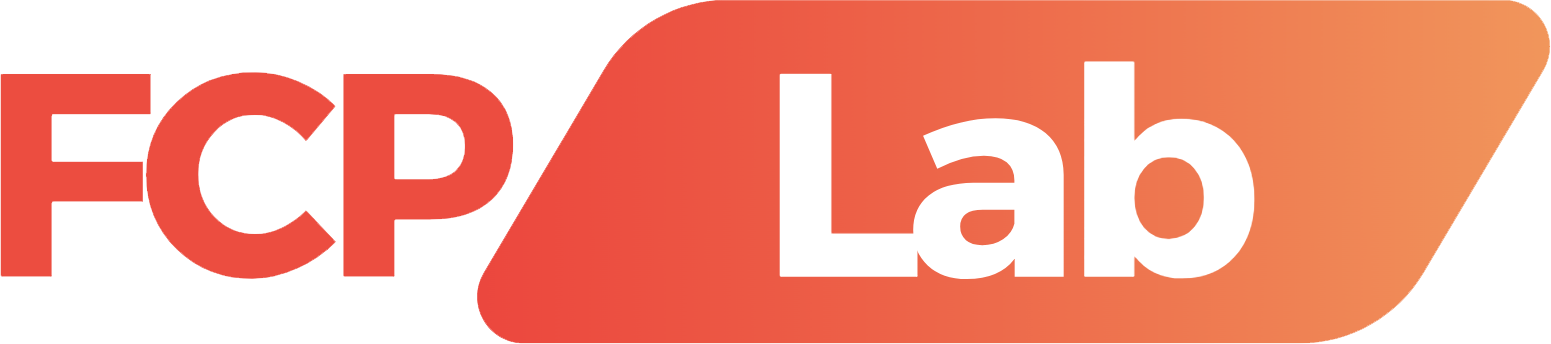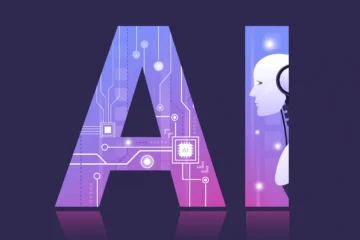Here is the best video editing software in 2024. We’ve done a ton of testing and we’ve narrowed it down to our top two options. So whether you’re looking for a beginner-friendly and free video editor or something more advanced and something more powerful, then there’s a great option for you. It’s always a really tough call. Making these videos with so many options out there. But these two tools that I’m going to cover, are going to be great options for the vast majority of you out there. Both of these tools also have a great free version available without a watermark.

Option number one is Capcut
This is an amazing video editing tool that’s great for someone who is an absolute beginner, right through to an intermediate level because it’s really simple to use. The interface is really intuitive, but it also packs a punch. Capcut also works on pretty much everything. There’s a Mac version of Windows version, iOS and Android, the overall editing experience and the interface and everything is so well thought out. And that’s part of what makes Capcut so powerful, is how fluid, how fast, and how easy it is to edit in. There are also so many effects and transitions and animations built in, with a good level of customization or control to get everything looking the way that you want, but also without the headaches or the overwhelm that you get in more professional software.
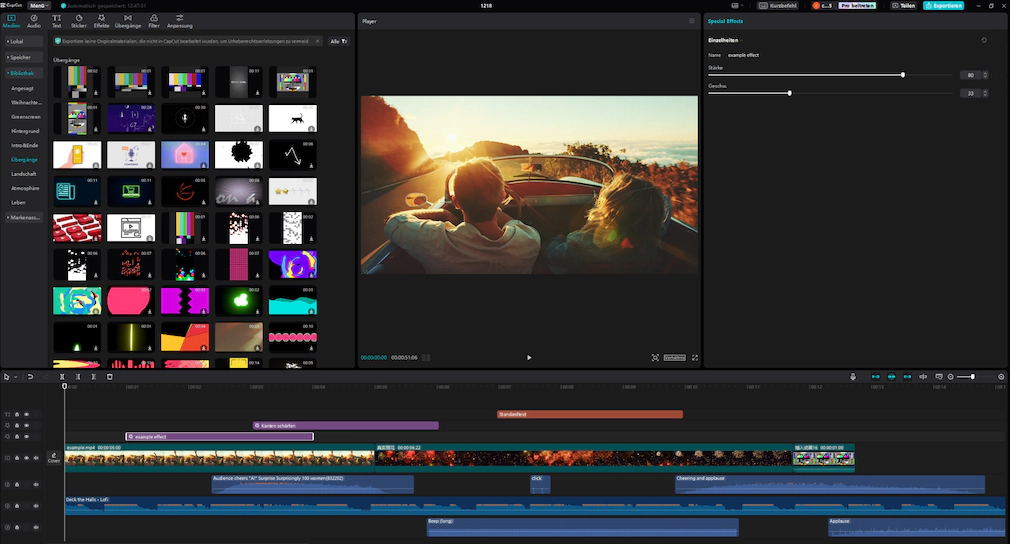
Now they’ve also got a library of stock music, of stickers, of sound effects. That’s built in there as well. But what I recommend instead to save you any licensing issues, is to use services like Storyblocks for stock footage, or something like Motion Array for Motion graphics, or Artlist and Epidemic Sound for music and sound effects. Those are our top recommended services and they make the whole licensing thing super easy. Now, one of the things that really stands out with Capcut is that they’re actively evolving this fast. They’re constantly updating and adding new stuff. I swear, most times I open it up, there’s some sort of update available.
Capcut also has probably the most amount of AI tools and integrations built in as well. Things like AI, color grading, AI, caption generation, AI voiceovers. There are even AI presenters or avatars now too. So for those of you who are looking to create faceless YouTube channels, then there are some really great tools in here for you as well. They’ve also released a text-based editing feature as well, where you can edit your video down like you would a Word document or a Google Doc, similar to tools like Descript.
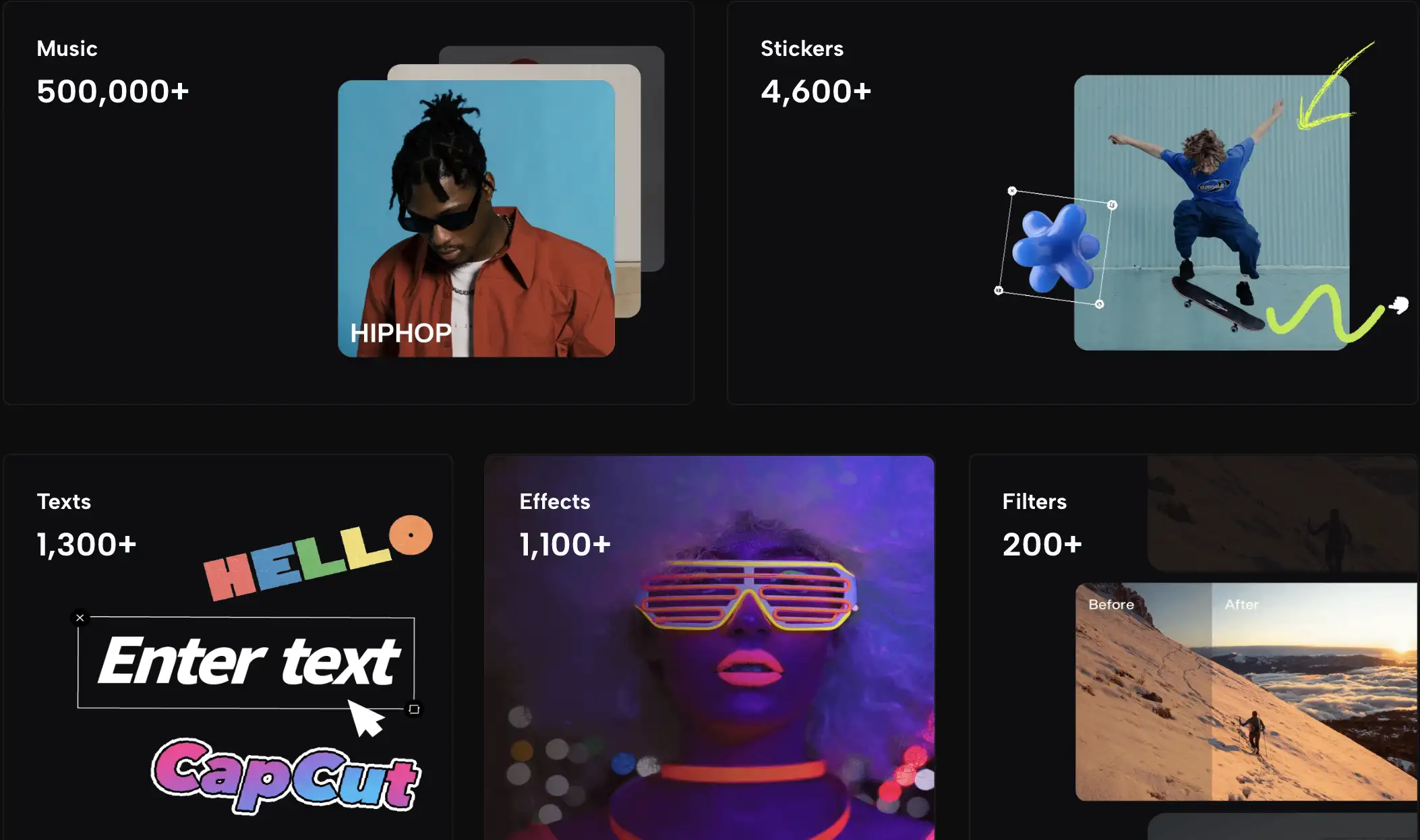
So you’ve now got that built-in there as well. But there’s also a great cloud-based workflow now too, for transferring files between different devices or to help you work collaboratively with people. Remote. The first time I tried it out, I really didn’t have high expectations for it, but it actually worked really, really well. And the download and upload speed to transfer the files was much, much faster than I expected.
In terms of pricing, as I said, there is a totally free version of Capcut, which is awesome. Most people that I know who are using Capcut can get away with no problem at all using the free version. So for the full unlocked or unrestricted capcut, that’s where you will need to be on their Pro plan, which starts at $7.99 per month. Or you can access it yearly for 74.99. So that’s going to unlock all of their Pro Tools, their Pro Effects, and Pro transitions. You’ll get access to everything. But back even looking at the free version, you don’t even need to create a free Capcut account to be able to use the free version. You can just install the software and you’re good to go. Now, if you are on the free version, you can clearly see which tools are marked as pro or the ones that you need to pay for, and you can even use them in your project to demo them, to test them, to see how they work, and to see what you would be unlocking if you do upgrade to the Pro plan. But if you do try to export your project with these Pro features enabled in your editing project, in your timeline while you’re on the free plan, then that’s when you will get a watermark on your export. So if you want to use the Pro stuff, then that’s where you have to jump on the Pro plan.
Now, it’s also worth noting that Capcut isn’t available everywhere. There are some countries out there that have restricted access to it, as it’s owned by the company ByteDance, which is also the same company that owns TikTok. I guess there’s some sort of privacy or data concerns or something with that. To me, I really don’t see that as a concern. But for those of you who are looking for an alternative, if that’s a deal breaker for you, then I would suggest that you check out VN Video Editor. It’s a really great, very similar alternative. So that’s option number one. Capcut.
Option number two is DaVinci Resolve
Now, for those of you who are looking for something more advanced then it’s really hard to go past option number two, which is DaVinci resolve. Now straight out I will say that this one is suited for someone who is more an intermediate to advanced user, because this is really pro-grade software, which also means it’s going to be more complicated to use, and it’s going to take you more time to get up to speed to learn. But it also means that there are a lot more features, a lot more controls, literally professional-grade tools here in DaVinci Resolve.

But if that’s what you’re looking for, then once mastered, this is going to be such a powerful tool and it’s going to be really fast for you to edit in. But it’s not just editing software. DaVinci Resolve is actually a full production suite, and it’s actually broken down into different pages or tools along the bottom of the app. What I love about this is it’s also the editing workflow, everything from cutting and ingesting your footage, then to editing, then through to motion graphics and animation, then sound production, color grading right through to delivery. So they’ve broken this down into the workflow. But all of these are actually their own dedicated tools essentially. So for example, the fusion tab or the Motion Graphics tab, is essentially an Adobe After Effects equivalent tool here in resolve and exactly the same with Fairlight, their audio tool built in, and the color grading page as well. There’s people that use other editing tools. Bring them over into DaVinci resolve just for this color page alone now. DaVinci Resolve is also cross-platform, so it’ll work on Mac. It’ll work on Windows, it’ll work on Linux. And there is also an iPad version as well, which right now is a little bit cut down. It’s not exactly the same, but a lot of the core functionality is over on iPad two. They’ve got a lot of built-in effects and templates that you can use, and you can also easily find next-level templates on places like Videohive or Motion Array. You can even create your own effects and templates and things using the built-in fusion area as well. Now, this is another tool that I’d say is really leading the way in terms of AI and video editing. Again, it’s got a text-based editing feature as well, where you can edit your video as if it were a Word document.
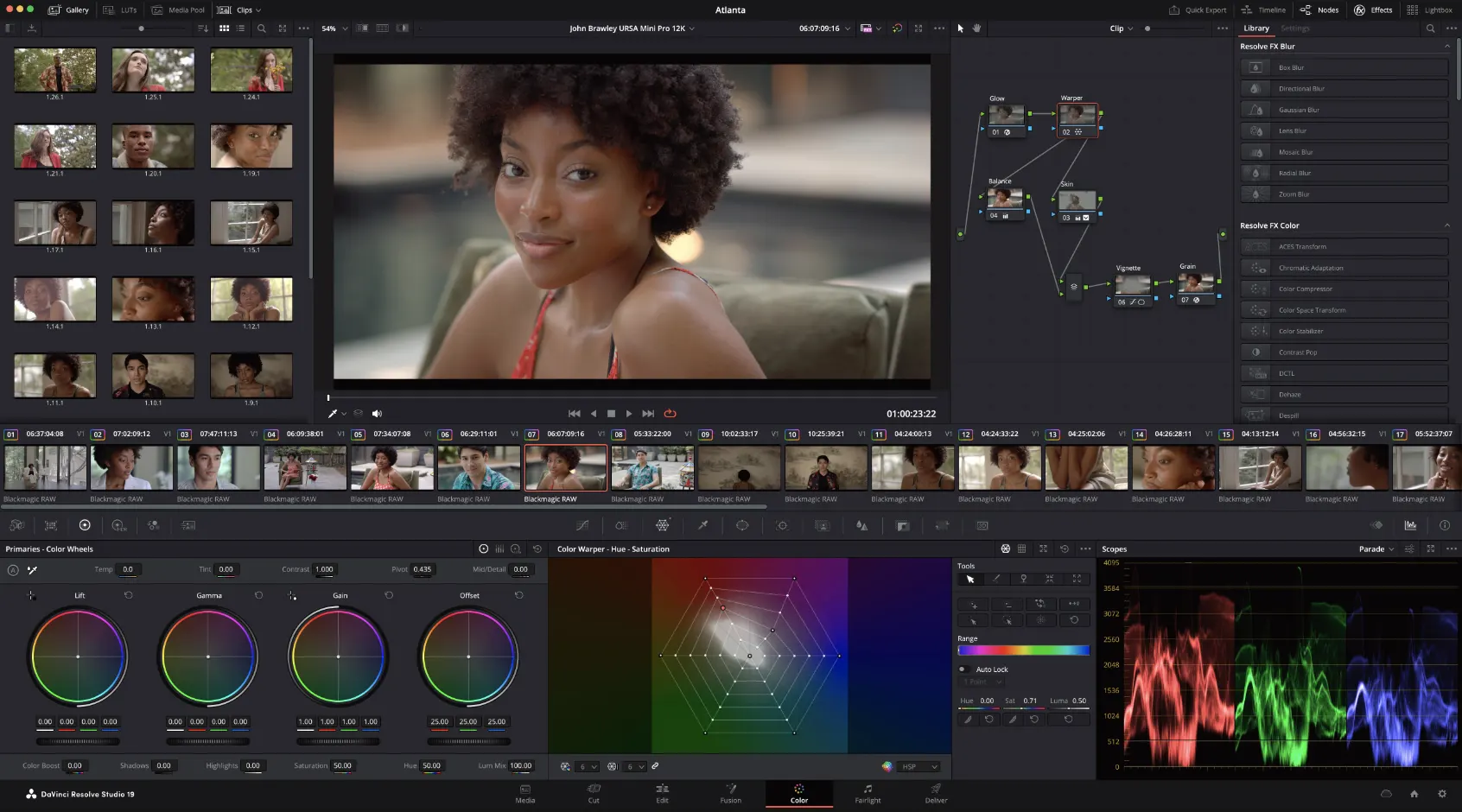
There’s also video upscaling there’s background noise removal, there’s even voice isolation for enhancing your audio. But they even have an amazing cloud based workflow in here too, where you don’t just share projects between computers or people. But this allows you to work on timelines collaboratively and in real-time. They also have a ton of hardware that you can use with resolve as well. Again, this is aimed at more serious or pro-level users, but it’s also a great way to help you speed up and streamline your creation process. But overall, it’s a beast of a program. Now, while I’ve been a Final Cut Pro and Adobe Premiere user for years, and even avid before that, this is now my top pick. For those of you who are looking for professional software like this. Now, as I said earlier, there is an amazing free version available of DaVinci Resolve with no watermark. You unlock most of the features and things inside of Resolve, but there’s also a paid studio version as well. If you want to unlock everything. It’s also going to unlock more performance, so better integration with your computer hardware and GPUs.
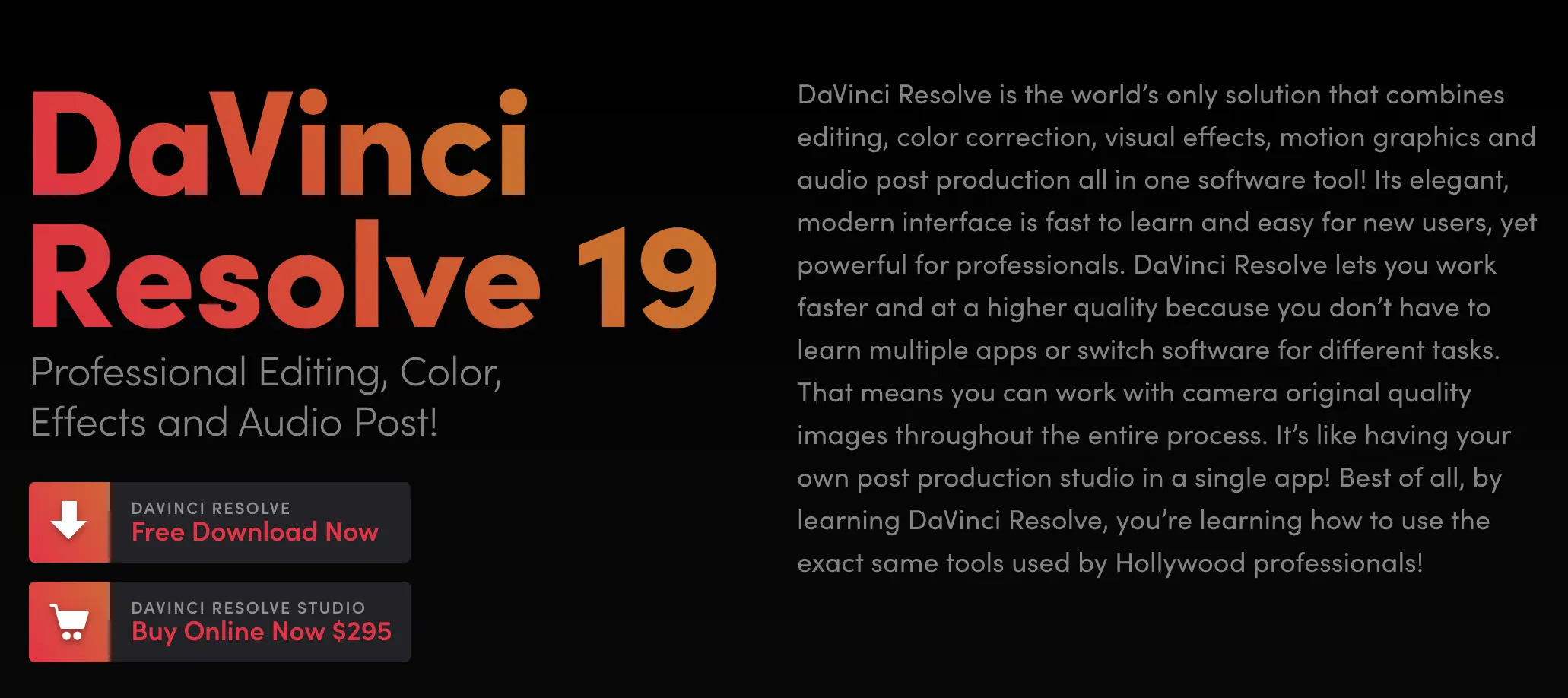
It’s also going to let you do things like create video projects higher than 4K resolution, so you can access the studio version for a one-time fee. So not a monthly or annual subscription, a one-time fee of $295. Again, ridiculously cheap considering what you’re getting access to. But this is also then the case that you could easily jump on the free version. First, jump in, have a play around, and see if it’s a fit for you, and then if you do want to unlock those extra features, then you can upgrade at any time.